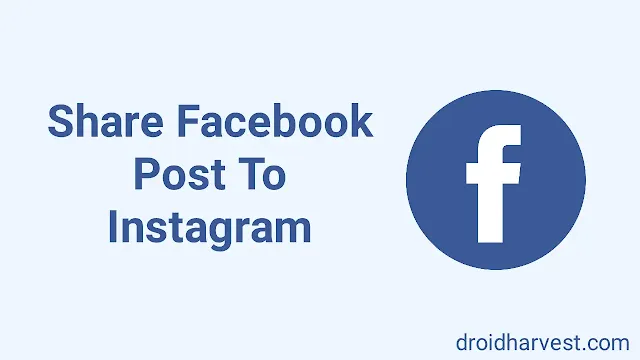The social media landscape can reach maximum engagement if you maximize your content. One thing that supports your content placement is cross-posting between Facebook and Instagram.
Cross-posting from these two platforms has several benefits, including saving time, expanding your audience, and maintaining a consistent brand message.
Meta owns both platforms, and many users expect a wonderful content-sharing experience.
Thankfully, there are easy ways to share your posts and even automate the process, ensuring your best content reaches a broader network.
Can I Cross-Post Videos from Facebook to Instagram?
Of course! You can cross-post your video from Facebook to Instagram. Even though these two platforms are under the same umbrella, that is, Meta, you still have to consider several essential things to keep in mind.
Format Requirements
Instagram has limitations on video length. Ensure the duration and aspect ratio (the video's shape) meet Instagram's guidelines to avoid cropping or formatting issues.
Interactive Elements
Pay attention to whether your Facebook videos have special effects only available on that platform, such as overlays, polls, and stickers. If so, you have to be careful because it might not be able to be transferred to Instagram.
After reviewing the video components on Facebook, you can cross-post your videos from Facebook to Instagram without worry.
How Can I Share a Post and Video from Facebook to Instagram?
Unfortunately, at this time, there is no direct one-click way to cross-post from your personal Facebook profile to Instagram. You need several methods to get around this.
Method 1: Sharing from Your Personal Facebook Profile
Take a screenshot:
- Find the Facebook post you'd like to share.
- Take a screenshot of the post.
- Crop the screenshot to focus on the post's content.
- Open Instagram and create a new feed post.
- Upload the screenshot and add any desired captions or hashtags.
Download and repost:
- If the Facebook post contains an image or video, find the "three dots" menu on the post.
- Look for the option to "Download" and save it to your device.
- Open Instagram, create a new feed post and upload the downloaded content.
Method 2: Sharing from a Facebook Page (Requires Linked Accounts)
Link Your Accounts:
- Go to Facebook and navigate to your Page's settings.
- Select "Meta Accounts Center"
- Under "Accounts and Profiles," add your Instagram account and log in to connect them.
Create a New Facebook Post:
- On your Facebook Page, start creating a new post.
- Ensure the post contains an image or video (currently, text-only posts can't be shared).
- Before publishing, you'll see a toggle switch labeled "Instagram." Toggle this on.
Publish:
- Finish your Facebook post with any captions or relevant information.
- Hit "Publish," and the post will appear on both your Facebook Page and your linked Instagram feed.
How to Post Facebook and Instagram Automatically At The Same Time
You still have some ways to post on Facebook and Instagram automatically simultaneously. There are several ways you can do this:
1. Meta Accounts Center (Facebook's Native Solution)
A platform that overshadows Facebook and Instagram, so it will be more accessible to use them.
2. Creator Studio
This is the best scheduling post for Facebook and Instagram, but you must have a Facebook Business Page.
3. Third-Party Social Media Management Tools
If you're seeking advanced features like customization, scheduling, and analytics, consider opting for this choice. Recommended platforms include Hootsuite, Buffer, Later, and Sprout Social.
Meta Accounts Center (For Automatic Sharing)
Link Your Accounts:
- Go to Facebook on your phone or computer.
- Navigate to Settings & Privacy > Settings.
- Select Meta Accounts Center > Accounts > Add Accounts.
- Log in to your Instagram account and follow the prompts.
Enable Automatic Sharing:
- In the Meta Accounts Center, go to Connected Experiences.
- Tap Sharing across profiles.
- Select your Facebook account under Share from.
- Your Instagram account should appear under "Share to."
- Toggle the options for the content you want to share (stories, posts, or both) automatically.
Creator Studio (For Scheduled Posts)
1. Access Creator Studio: Go to https://business.facebook.com/creatorstudio/
2. Connect Instagram: Click the Instagram icon at the top of the screen. If you still need to connect to your Instagram, follow the prompts.
3. Create a Post: Click the green "Create Post" button and choose "Instagram Feed."
4. Compose your Post: Add your image/video, caption, and hashtags.
5. Toggle Facebook Sharing: You'll see "Facebook" under the Instagram section. Toggle this on.
6. Schedule or Publish: Choose to "Publish Now" or schedule your post for a later date and time.
Third-Party Tools
1. Choose a Tool
Research and consider the features, pricing, and reviews of different tools like Hootsuite, Buffer, Later, or Sprout Social.
2. Connect Your Accounts
Follow the tool's instructions to link your Facebook and Instagram accounts.
3. Create and Schedule
Use the tool's interface to compose posts, add media, and schedule them to publish on both platforms simultaneously.
Conclusion
You can do it easily if you want to share your compelling video, post, or other beautiful things on Facebook and Instagram, so don't think much about it!
Even though cross-posting from Facebook to Instagram cannot be done directly, there are still more manageable steps for you, such as using Meta, Creator Studio, or practical methods such as screenshots.
By strategically doing these methods, you'll expand your content's reach and connect with a broader audience across these popular social networks.