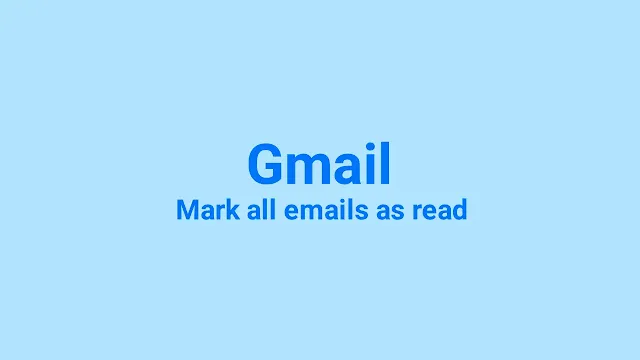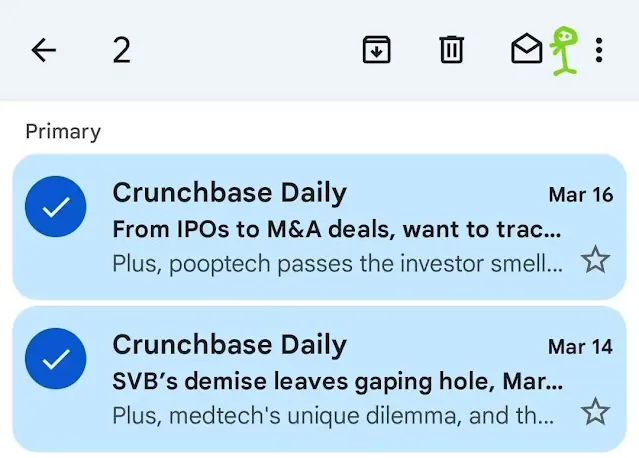Email has become an essential service of our daily communication, whether you're using it to send a message for business, job, or personal reasons. Staying on top of your inbox and managing your messages efficiently is crucial.
But managing the constant influx of emails can quickly become overwhelming, especially when we can't keep track of which ones are urgent to read thoroughly.
Gmail, one of the most popular email services, offers a simple solution to this problem by allowing users to mark their emails as read. How to do it on iPhone, Desktop, or Android is slightly different, so paying attention to the specifics is necessary.
In this post, we'll provide a step-by-step guide to marking an individual and multiple emails as read in Gmail, whether you're on your Desktop, iPhone, or Android device.
So, if you're ready to take control of your inbox and streamline your email management, keep reading to learn how to mark your emails as read like a pro!
How to mark emails as read in Gmail (Desktop)
Here's a step-by-step guide on how to mark an email as read in Gmail on your PC:
Step 1. On your computer, open Gmail and log in to your account from a web browser.
Step 2. Discover the unread email you want to mark as read and hover your cursor over it.
Step 3. You'll see an opened envelope icon on the right side of the email. Click on it to "Mark as read" the email.
Step 4. Alternatively, you can select specific emails by clicking the checkbox next to each one.
Step 5. Once you've selected the emails you want to mark as read, click the "Mark as read" button at the top of your inbox. This action will instantly mark all the selected emails as read, unbold, and remove the "unread" label.
Mark all emails as read:
Step 1. On your computer, open Gmail and log in to your account.
Step 2. Look for the checkbox at the top left corner of the screen. Click on it to select all the emails in your inbox.
Step 3. If you only want to mark specific emails as read, you can click on the checkbox next to each email to select them individually.
Step 4. Once you've selected all the emails you want to mark as read, click the "Mark as read" button at the top of your inbox.
Step 5. All the selected emails will now be "marked as read," unbold, and the "unread" label will disappear.
How to mark emails as read in the Gmail app (Android)
Here's a step-by-step guide on how to mark emails as read in the Gmail app on your Android device:
Step 1. Open the Gmail app on your Android phone or tablet.
Step 2. Locate the email you want to mark as read and tap on the sender's profile image next to it.
Step 3. In the top right corner, tap the "Read" icon (it looks like an open letter).
Step 4. You can select multiple emails with the same process. It will instantly mark all the selected emails as read.
Tip: To make things even easier, you can change your Gmail settings to quickly take this action by swiping left or right the email messages in your messages list.
Read also: How to Mark and Send an Email as Urgent in Gmail
How to mark emails as read in the Gmail app (iPhone & iPad)
Here's a step-by-step guide on how to mark emails in the Gmail app on your iPhone or iPad:
Step 1. Ensure you've installed the Gmail app on your iPhone or iPad.
Step 2. Open the Gmail app on your device.
Step 3. Discover the email you want to mark as read and tap on the sender's profile image next to it.
Step 4. In the top right corner, tap the "Read" icon (it looks like an opened envelope).
Step 5. You can select multiple emails with the same process. It will instantly mark all the selected emails as read.
Note that you can't mark all emails at once as read from the Gmail app on your Android and iPhone devices.
Final Thoughts
Marking emails as read in Gmail is a simple yet powerful feature that helps you stay organized and focused.
Whether you're using the Desktop, iPhone, or Android version of Gmail, the steps are easy to follow and save you valuable time.
By marking an email or multiple emails as read, you can declutter your inbox and prioritize your tasks. You can also consider deleting them immediately to free up your Gmail storage space.
Managing your inbox organized is crucial for staying productive and achieving your goals.