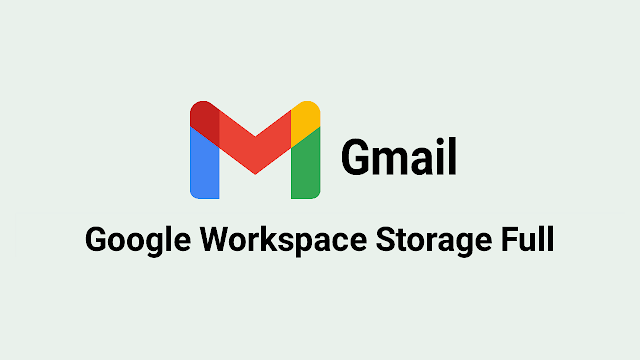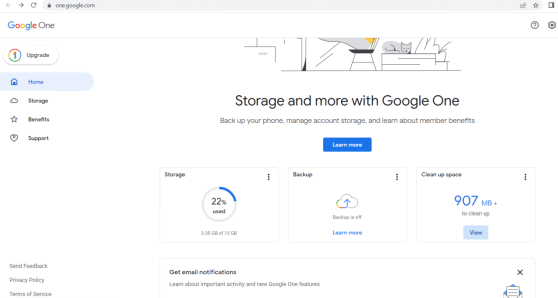The full storage issue is a common problem most Gmail users face nowadays. Many users prefer Gmail because of its user-friendly interface, becoming the most popular email service with over 15 billion users worldwide. But it has a fair share of issues, particularly about storage.
Previously, Google Photos and Drive provided unlimited cloud storage for its users, who upload photos, files, and videos. Now it's not!
In June 2021, Google announced changes to its account storage policy. It will count every file, photo, and video uploaded on Gmail, Drive, and Photos in the relatively small capacity of total storage offered by Google.
All was Google’s marketing strategy to lure its users into buying its newest paid cloud services: Google Workspace Individual Premium and Google One.
The good news is that they’ve announced a new deal to loosen up the online storage policy!
Why is my Gmail or Google storage full?
From June 2021, Google only provided 15 GB of free storage shared across all its services, including Gmail, Photos, Docs, Meet, and Drive.
Because of the large file sizes from Photos and Drive, users who regularly used most Google services would quickly fill up 15 GB of online storage. Also, large attachments in your email account take up a lot of space.
What happens when my Gmail storage is full?
When you reach your 15 GB limit, which is soon increased to 1 TB for your Google Workspace individual account, you will get an error message notifying “Gmail Quota Exceeded,” and then you won’t receive or send emails.
You will also receive a “Storage Full or Almost Full” alert on your Google Drive, failing when you try to upload files.
This issue will interfere with your productivity. Instead of making a new Google account, managing your storage will free up some space you need.
What to do when my Gmail or Workspace is Full?
If you have an issue with mail storage because of cloud storage from Google Workspace full, here are some ways to clear up spaces on your Google account:
1. Make a secondary Google or Workspace account and migrate important mail messages, files, and attachments
2. Delete unnecessary files, such as old emails, blurry photos, videos, unused documents, and so forth
3. Delete emails with large attachments
4. Free up storage on Google Photos and Drive5. Clean up cloud storage with Google One
Clean up Google storage space via Google One
Google facilitates its users with Google One, a cloud storage service that allows you to save files, documents, photos, and videos.
It is much easier to manage your storage using Google One since all your cloud storage syncs in one application. Below are simple steps to manage your storage via Google One.
On Computer
Follow these steps to free up spaces on your Google account using Google One:
1. Open Google One on your PC or laptop.2. Select View from the "Clean up space" menu.
3. Click Review and Cleanup under the category you want to manage.
4. Select the files you want to delete. You can also see the file by clicking on it.
Gmail: To filter by size, click the filter icon in the upper right corner.
Drive: To order files by file attributes, use the sorting options in the upper right: Last updated, name of the file, size
Photos: Click Download to store files locally before deleting them from your Google account.
5. After you've chosen your files, click Delete in the upper right corner. Click Move to Trash for Photos.
6. Make sure you only select the files you want to delete before confirming.
7. Check the box to continue, then click Permanently delete and Move to trash for Photos.
8. You've successfully removed the files from your Google account. Manage your storage space now!
On Android
In the Android version of the Google One app, here are simple steps to manage your Google account:
1. Download and install the Google One app from the Play Store2. Open the app from your Android device
3. You will see a menu at the bottom: tap Storage > Free up account storage space. There will be some categories. Select the category you want to manage.
4. Tap the photos, videos, and certain emails to preview them. You can sort the files based on the attributes in some categories.5. Select the files you want to delete
6. Tap the Trash icon to delete
7. You've successfully deleted the files from your Google account.
On iPhone and iPad
This straightforward step-by-step will help you clean up some storage space on your iPhone or iPad:
1. Install the Google One app from the App Store2. Open the already installed Google One app on your iPhone device
3. Tap Storage at the bottom of the app
4. Tap Free up account storage beneath the “Get your space back”
5. Select the category you want to manage
6. Tap Review and free
You can sort the files based on the attributes in some categories. Preview the photos, videos, and emails by tapping on them before deleting them.
7. Once you've chosen all the files you want to delete, tap the Trash icon at the top of the app screen8. Tap Permanently delete to confirm
9. You've deleted the files from your Google account.
Those are a few simple steps to do when your Gmail or Google account storage is full. To enlarge your growing storage need for your digital business, you might upgrade your subscription to Google One.
But manageable steps, such as regularly deleting your emails, photos, files, and videos, also unsubscribing from unnecessary newsletters, may help you free up space in your Google account.
Read also: How to Send Same Email to Multiple Recipients Separately in Gmail and Outlook