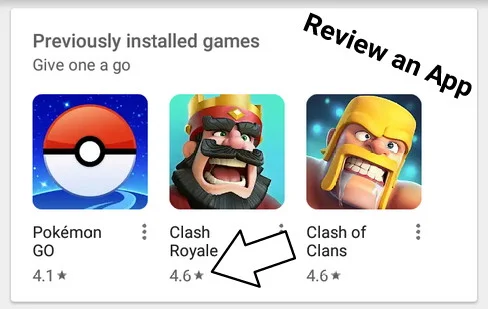How to Review and Rate an App on the Google Play Store
As a way to appreciate and give feedback to the Developer, we can rate and review the applications they created.
This review is very important for them, to the point, that some "fraud" Developers review the application by themselves or pay users to give excellent reviews.
They do that so that many people would want to install the application. In fact, Google has explained clearly the policy in giving a review on the Google Play Privacy Policy page. This includes fake reviews.
So, if you are an app developer and don't want to get a "penalty" from Google, let the users who really like your application do the review naturally.
Android users can leave a reviews for apps, games, and other content on the Play Store. When you review something on Google Play, the review will be linked to a Google Account and is public.
If you don't want this review to be public, you can delete it.
How to Review an App on the Google Play Store Via Mobile Phone
- Open the Google Play Store app on your Android phone or tablet.
- Search the app you want to rate and review.
- Select the app to open the page details.
- Scroll down until you find the review section.
- Select the number of stars, then tap Submit.
- Follow the on-screen instructions to rate features & write a comment.
- Tap Finish.
How to Edit or Delete a Review
- Open the Google Play Store app on your Android phone or tablet.
- Find an app you've given a review.
- Scroll down, then tap More (dot icons), then Edit or Delete.
- Type and post a new review to edit.
- Tap Finish.
How to Review an App on the Google Play Store Via Computer
- Go to play.google.com through your browser
- Find the app you want to review.
- Select an app to open the page details.
- Scroll down and click Write a review.
- Select the star rate and write a review.
- Click Submit.
How to Edit or Delete a Review
- Go to play.google.com
- Search the app you've reviewed.
- Select the app to open its page details.
- Scroll down and click Edit or Delete.
- Make changes to edit, then click Submit.
Keep in mind that you can only write a review for apps you've downloaded or installed. You can rate in terms of graphics > controls > gameplay by swiping the screen in the review section.
When you download the app, the reviews will be linked to your Google Account. Make sure you logged into the correct account if you downloaded the app, but didn't see the option of writing a review.
Read also: How to Fix Can't Download Apps from Google Play Store